The Lesson Planner. Everything in one place
Create a new lesson and you'll find yourself staring a blank lesson planner.
It's not your enemy... its your friend.
Just start at the beginning, and work your way through.
You can bare-minimum and fill in later as you want.
As as aside, I was recently notified, as I am every year, that my lessons in Teams are going to be destroyed.
With ClassToday, your lesson plans, and the storage mechanism for them, belong to you, and will be preserved.
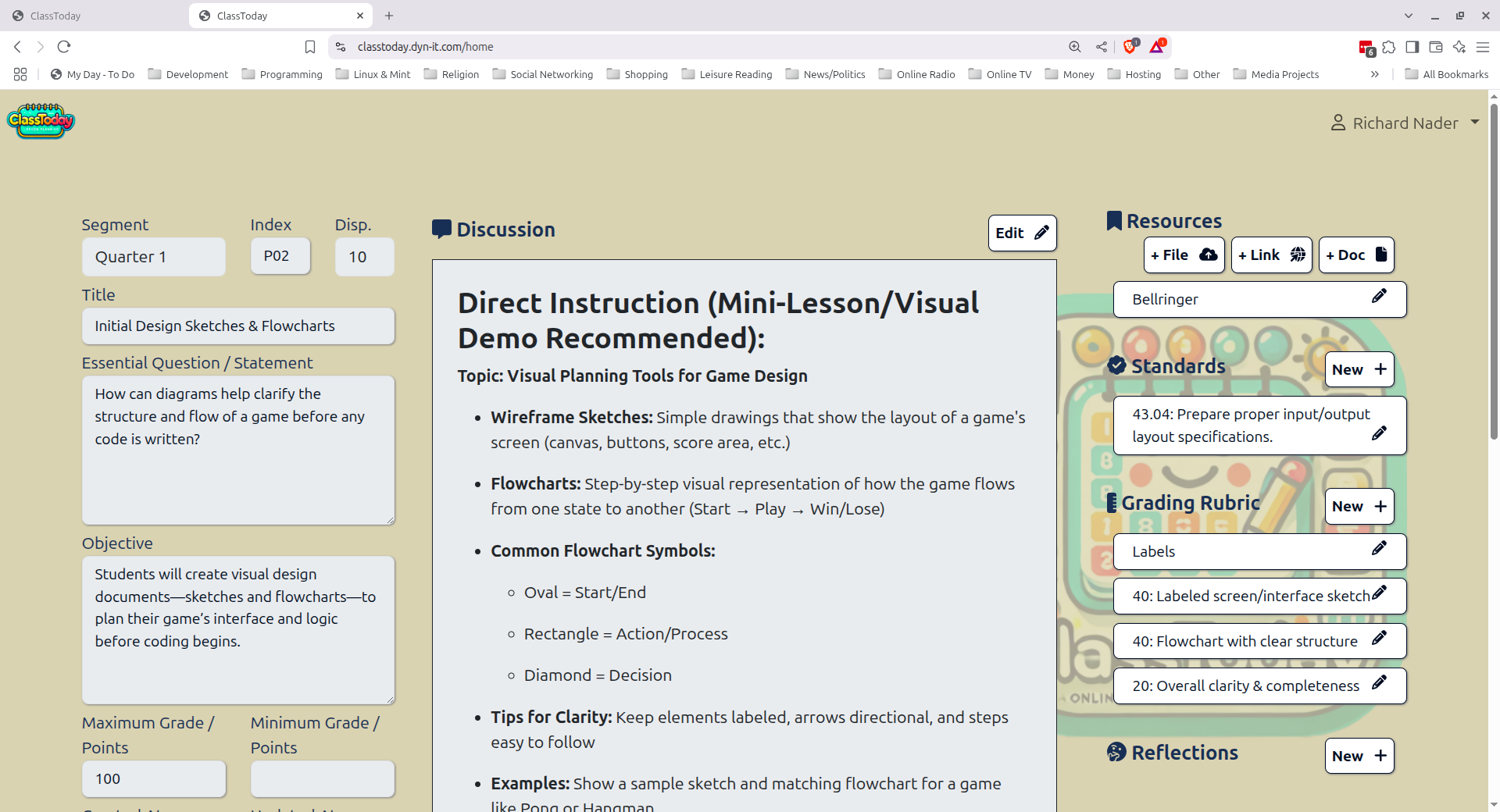
-
Give it a Name
Pick your segment, your index number, and your display order, then give your lesson a title.
I will often just call it "Angles 1" or something until i'm ready to create the lesson. I save the creative title for when I'm doing the creative parts. I just need to get the technical stuff in.
-
Give it a Purpose
You can fill in the Essential Question (Statement, if you're not a questions person), and the Lesson Objective.
I often leave these blank, and fill them in when I'm doing the creative portion of the build. The point values are point values, and are not required, either.
Hit the save button, and you've started your first lesson!
-
Discussion
When you're ready to start the creative lesson building process, here's where it goes. Your classroom discussion content goes here. Use any style or format for this that you're comfortable with, and what you want to cover with the students goes here. Hang on... We'll get to the powerpoints slides in a bit.
You can use the styling features on the interface to make this look any way you like, and is very compatible with delivery systems such as MS Teams, Google Classroom, etc. I haven't tried it with FOCUS yet... Let me know how well it works if you HAVE to do it that way!
-
Activity
TBH... This is where I put the student deliverable. If there's an in-class hands-on part of the lesson, I'll put it in the Discussion, so that the student deliverable is clearly demarcated. If you're students are like my students, it takes a bat.
So, your student deliverable goes here. "Write a Program" or "Do the assessment" or whatever today's turn-in is.
-
Variations
Variations is where you would put your accomodative adaptations to the lesson, be them upgrades or downgrades, for your ESE students. Of course, this is only one possible use for them, and you can create as many as you need.
-
Resource Links
Link your course to resources on the web, so that those connections will always be available to you. Whether its state standards, important parallel online tools, kahoots admin screen, or an critically important movie reference, this is your reference Library
-
Resource Docs
Create your own resources, as well. You can type up or import your own custom documents right into the Course desription. Write your syllabus right here, and update it as needed. You can generate a PDF, or cut-n-paste the HTML-enabled content directly into your delivery system.
-
Upload Resource Files
If you have local offline resources, like spreadsheets, word document, or images, that you want to attach as a resource to the subject, you can do that as well. If you have local offline resources, like spreadsheets, word document, or images, that you want to attach as a resource to the subject, you can do that as well.
-
Standards
This is where you put the state educational standards that this particular lesson is targeting. This information appears on the PDF output that can be generated for admin approval, you you need that kind of thing.
-
Grading Rubric
The grading rubric is a series of rows, each represening a standard of completion to be met by the student. Each standard has a point value, then each level has a value representing the level of completion for that standard.
The first row of the grading rubric is the labels for the levels of completion for each standard.
Rubrics are often synonymous across assignment types, so there is a feature that allows you to copy an existing rubric, and tune it to this lesson. You can indicate that this is a "starred" rubric (available for copy), and if the rubric is empty, you have the option to copy from the list of starred rubrics, identified by the lesson name, index number and subject.
-
Reflections
As you give these lessons, and you see what lands and what doesn't, you can jot down notes for improvements. Your reflections can recommend changes, or even just indicate what is coming up short.
This is so you don't have to come up with a change RIGHT NOW. We can present these reflections in a work queue, so you can review them and update the lessons when you have more time to think about it, or develop better resources.
When you're satisfied that you've addressed that reflection, and have updated the lesson, just delete the reflection.